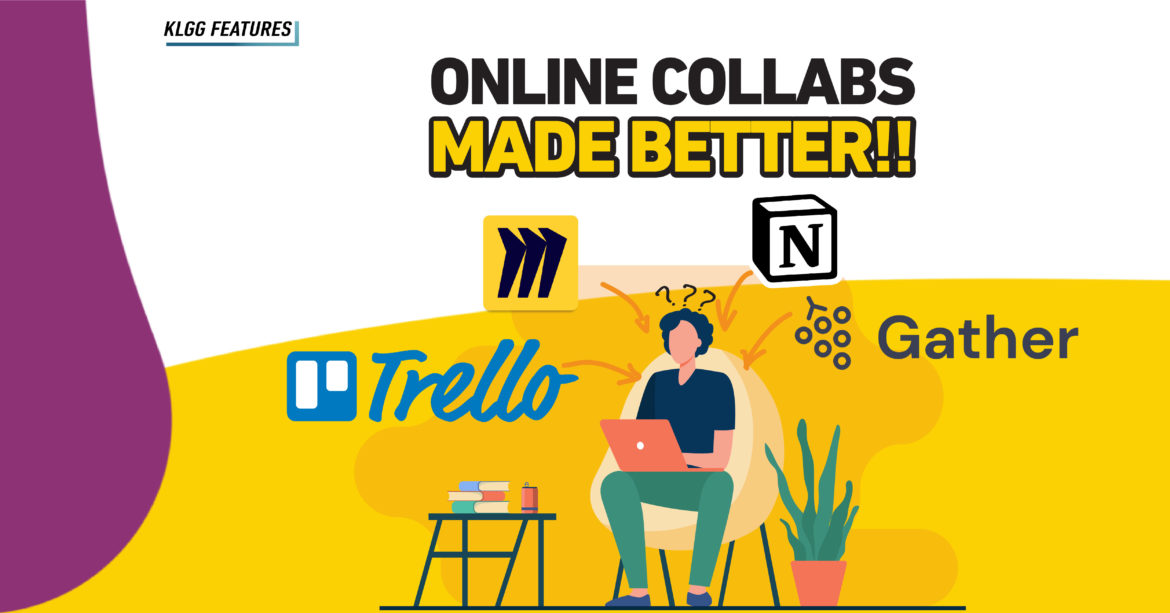Online whiteboard services are great tools for helping you and your colleagues plan tasks, communicate, and organize projects, whether you’re working from home or in the office. There are plenty of options to choose from, so in this article, we list down some of the best ones to use.
Miro
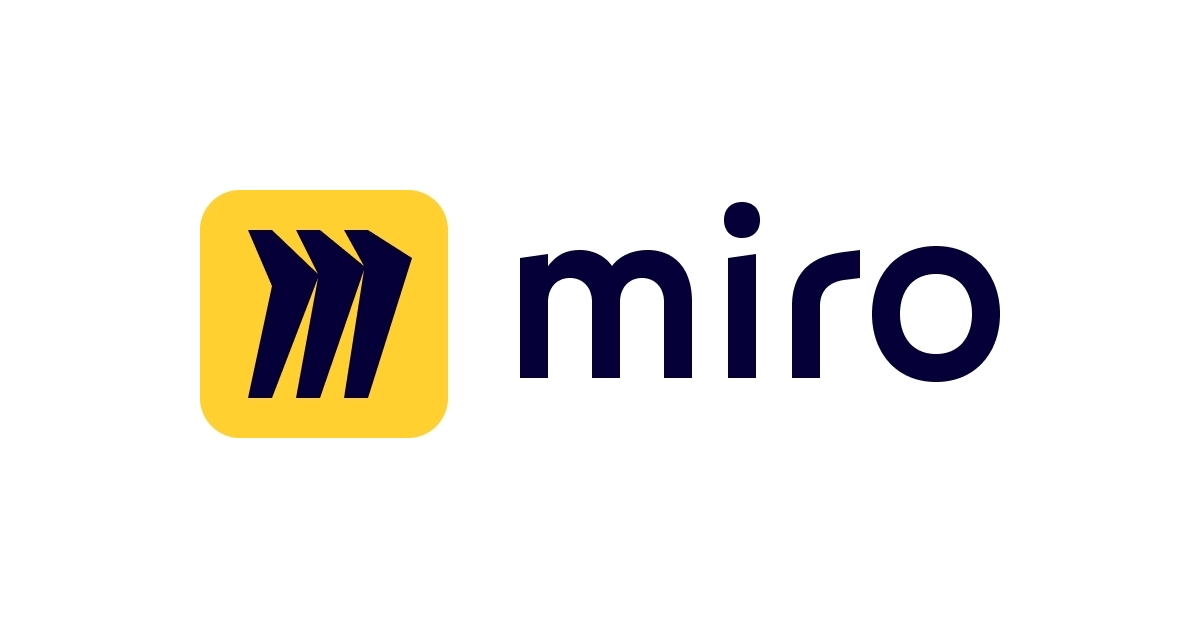
This one takes the word “whiteboard” quite literally and offers you a massive virtual canvas to draw, write, and chart on.
This service can be used for free, but with limited features and only three boards, to work with any number of colleagues. Paid subscriptions are priced from $10 per person and opens up more features such as unlimited boards, private board sharing, high-resolution exports, remote meeting toolkit, and more.
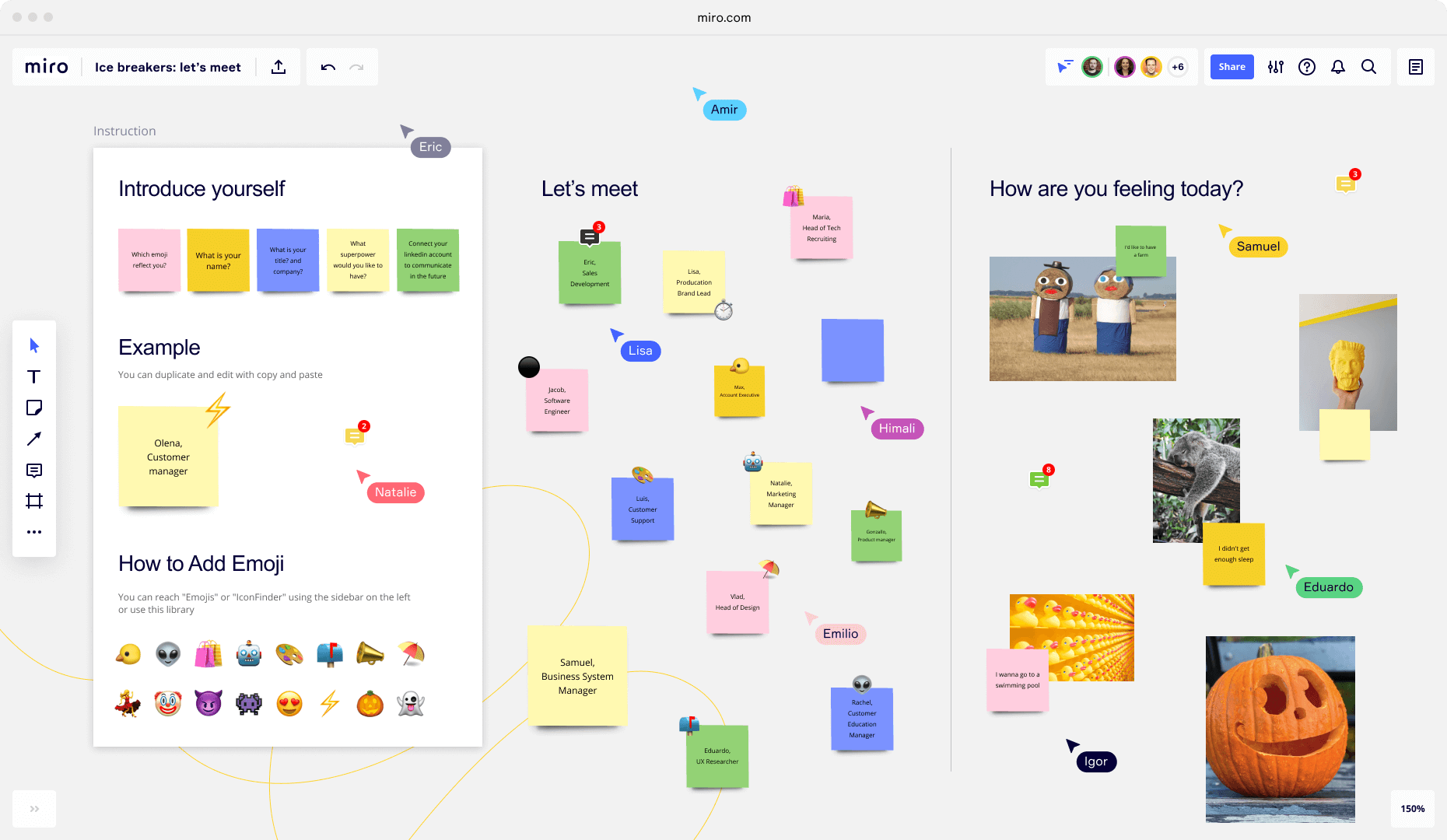
With a free account, you’re still afforded a massive workspace that you can do with as you will – draw frames and use them as categorized sections for different tasks, add website and videos links and have them appear as thumbnails, add notes and comments, insert charts or images, and much more.
If you don’t want to create a whiteboard from scratch, you can select from a large variety of templates to start with, each offering different layouts depending on the type of task you’re working on – take for example a brainstorming template for cultivating ideas, workflow charts for managing timelines, and more.
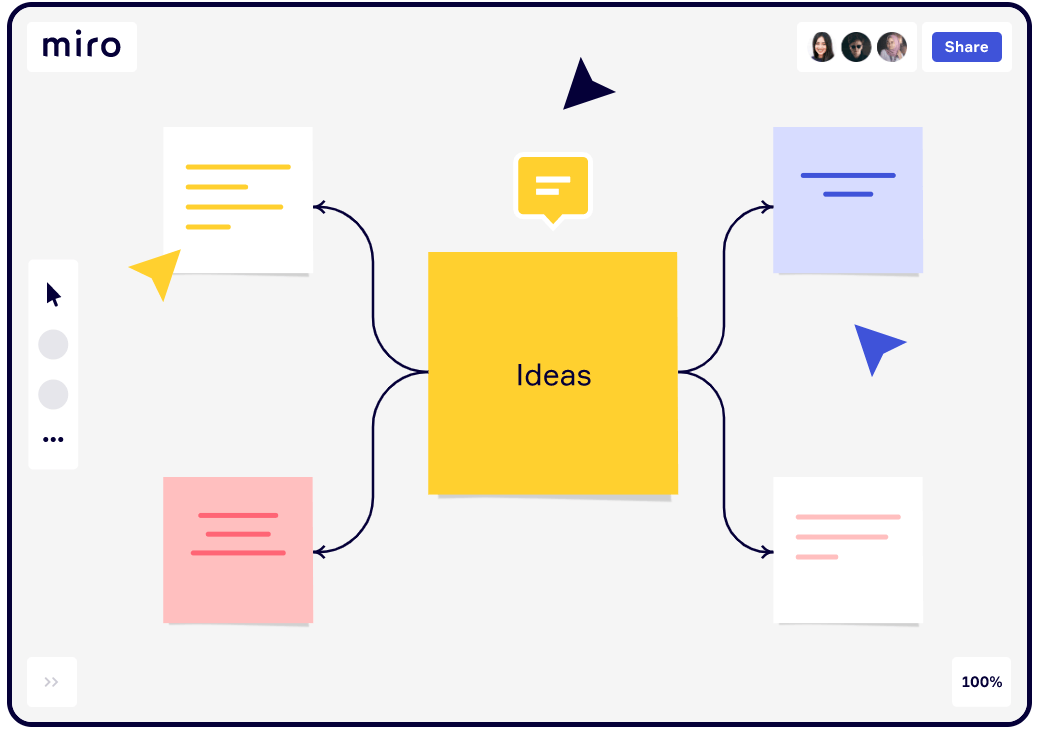
Although you’re limited to just three boards – we reckon it’s more than sufficient for smaller teams that may not need to have plenty of boards running at the same time. Each board can be exported as an image, PDF, template, and many more formats too.
Visit Miro’s website here to start using it now.
Trello

This project-management service has been around for a while now, and it’s a go-to for many enterprises – small and large.
Trello makes use of cards and categorized boards to help you and your team keep track of you’re a project’s progress. The common way to use Trello is to create a starting point and an end for your project timeline – tasks that need to be done first are represented as cards that can be snapped into a board. Each card can be assigned to any team member too.
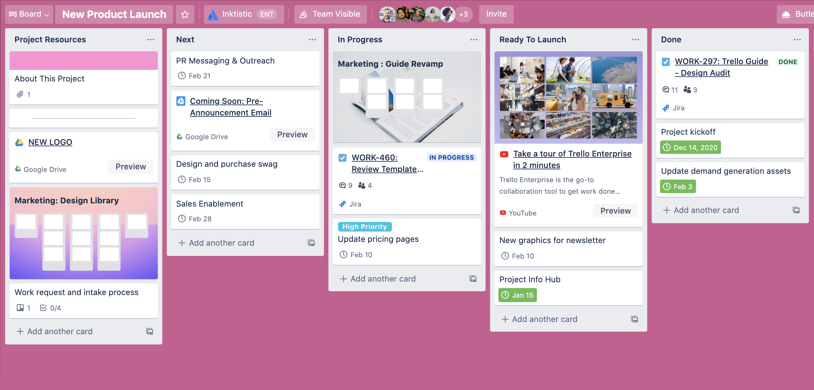
From there, you can take that same card and snap it onto subsequent boards that represent the next stage of the project. The great thing is, each card can be filled with any info you need – links, document attachments, comments, and more.
Because Trello is all about managing workload and time, you get a nifty calendar, an automated notification system for upcoming deadlines, and integration with Dropbox, Google Drive and Evernote.
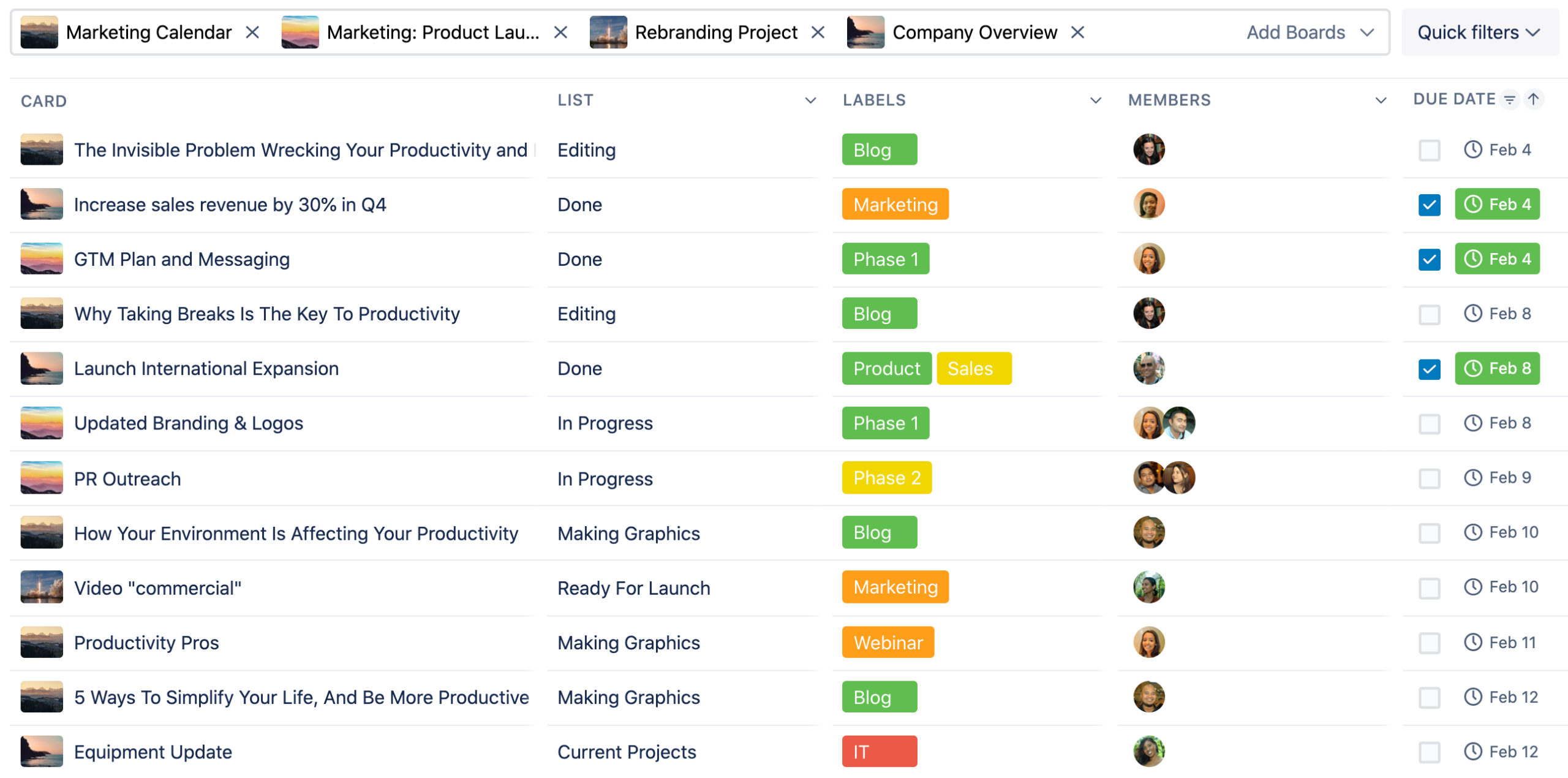
Trello can be used for free and you get unlimited cards and can have as many members as you want; you also get 10 boards per workspace, 250 automated command runs per month, 2-factor authentication, and much more. Paid subscriptions start at $5 per user/month and comes with more advanced features.
You can check out what these features are on Trello’s website here.
Gather
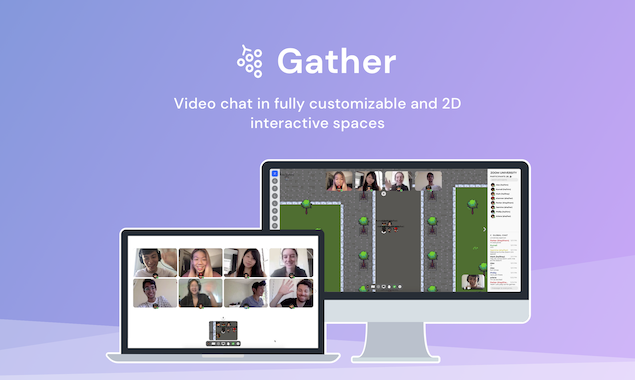
We previously included Gather in our article about virtual meeting spaces and we also mentioned how versatile this web-based app is; this versatility actually allows it to be used as an online whiteboard too, making it a great option if you really want some semblance of a fun office environment.
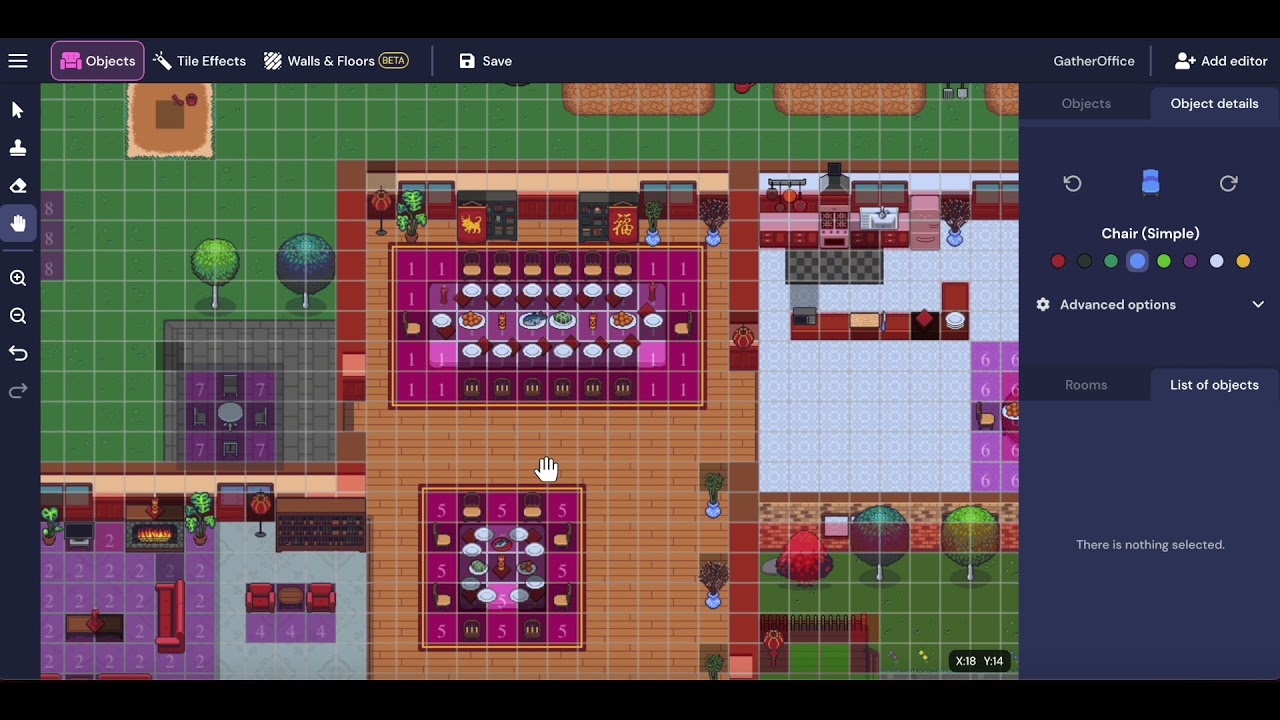 As you may already know, Gather is a virtual space first and foremost and its aesthetics take inspiration from 16-bit video games. You and your team create your own avatars and drop into a virtual office of sorts and in there, you can do all sorts of things like have video calls, and even play games!
As you may already know, Gather is a virtual space first and foremost and its aesthetics take inspiration from 16-bit video games. You and your team create your own avatars and drop into a virtual office of sorts and in there, you can do all sorts of things like have video calls, and even play games!
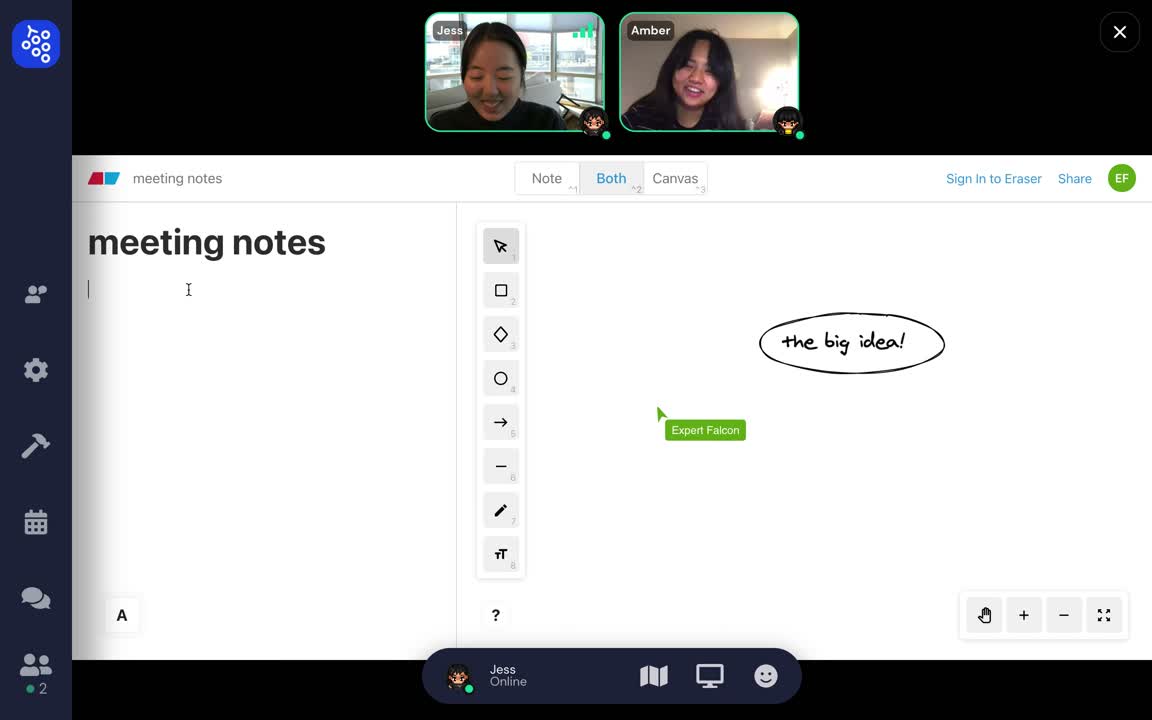 Within this space, you can place whiteboards that you can use to do presentations, write notes, share documents, and much more.
Within this space, you can place whiteboards that you can use to do presentations, write notes, share documents, and much more.
A free account lets you have up to 25 people in a room at any given time, have customizable maps, and make your rooms password protected. Visit Gather’s website here to get started.
Notion
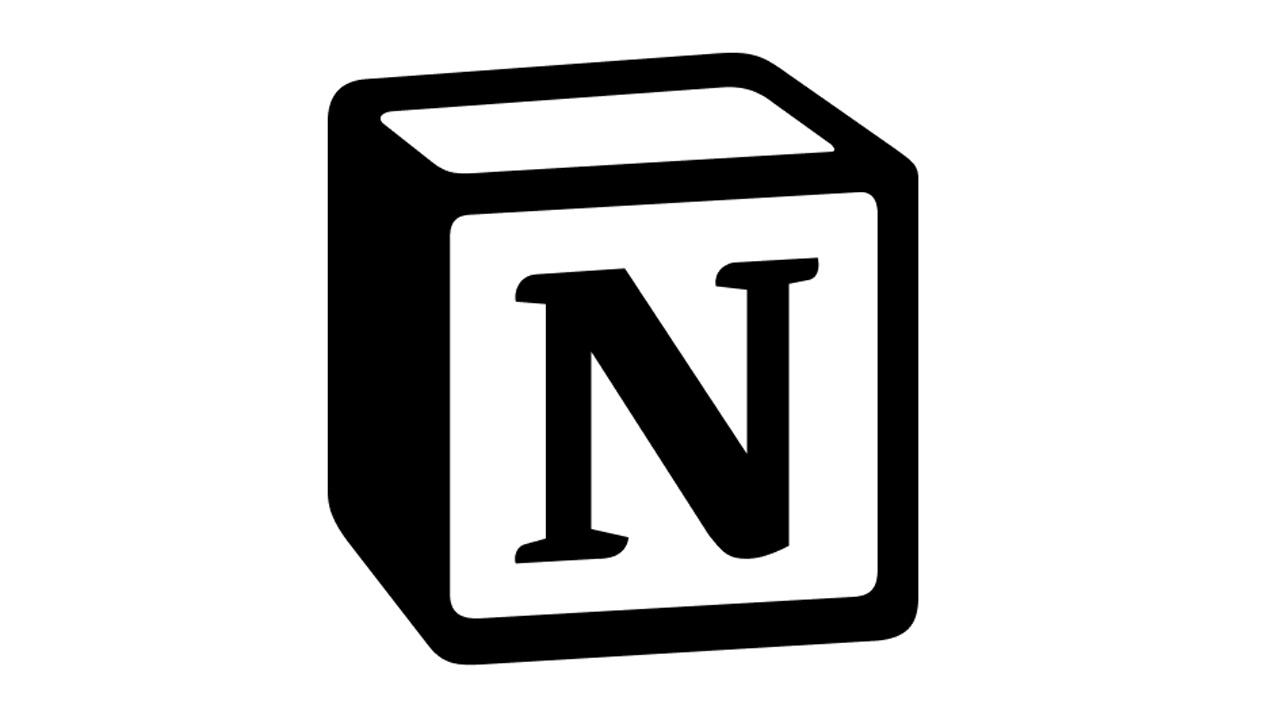
Notion is great for larger teams as you get to create a workspace that is filled to the brim with recourses – giving your team a one-stop access to a comprehensive database that contain information like company guidelines, and the sort.
Like every good whiteboard collaboration app, Notion offers features like making notes, having creating roadmaps, uploading documents, creating calendars, assigning tasks to members, and so much more.
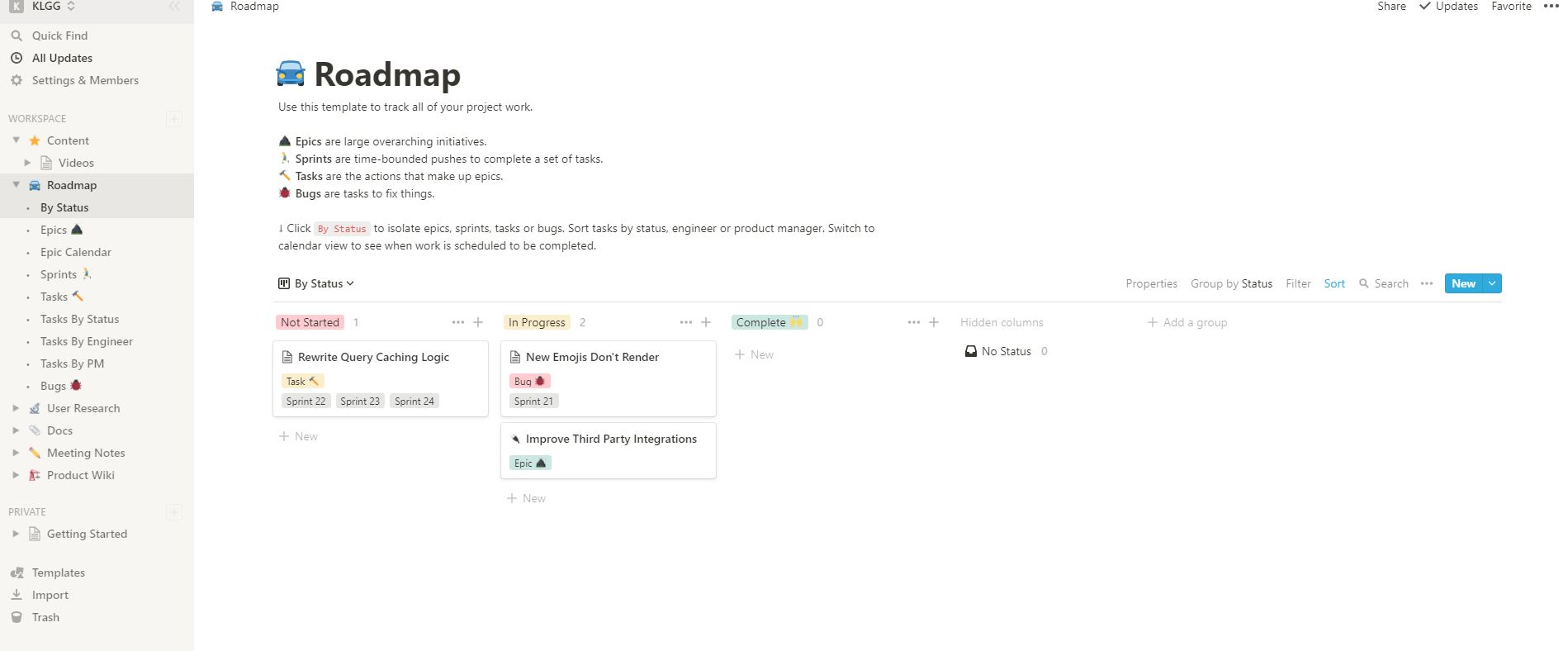
You start by creating workspaces which will contain pages that can either be blank, or be a template – from there you can add items like calendars, notes, and more. The workspaces that you create can be easily accessed from a menu on the left of your screen that’s akin to navigation pane on your Windows 10 explorer.
Notion is free to use for one person and you invite five guests who can also edit the workspace that you have. You can also get a Team subscription which will cost you $8 per member/month – the benefit of this is that you can have an unlimited number of members, advanced permissions, and more.
Visit Notion’s website here to get started.