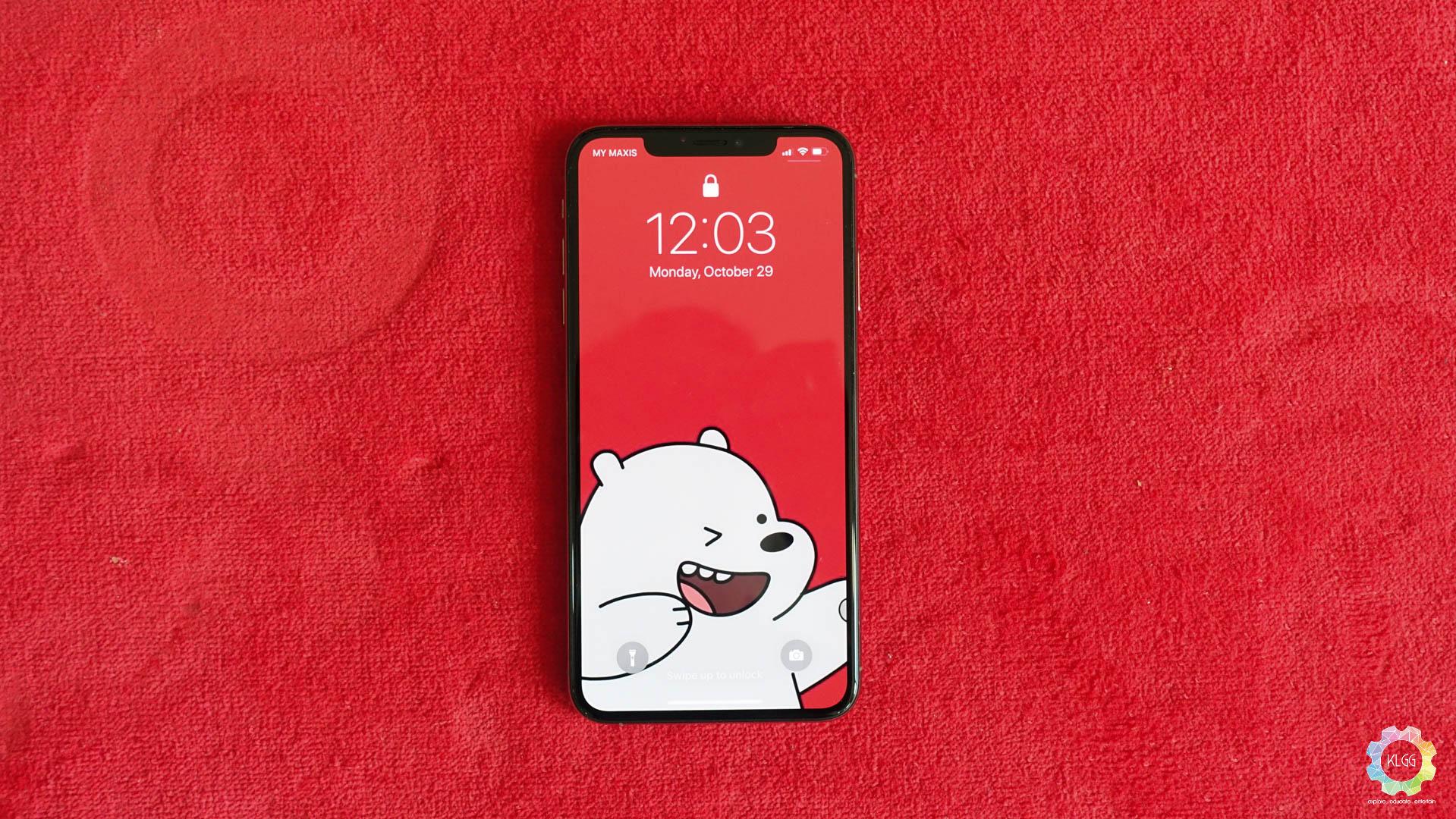If you have decided to skip upgrading to last year’s iPhone X and made the decision to purchase an iPhone XS or XS Max this year, congratulations on your new ownership as you have certainly purchased one of the very best smartphones that has ever released this year, and here’s 10 things that you will want to do after unboxing your iPhone Xs.
#1: Get a Good Case and Screen Protector
 Just because you think your new iPhone XS look really good and you want to show it off to your friends that you have gotten one, its always good to invest in a good casing so that you can keep your device in a mint condition.
Just because you think your new iPhone XS look really good and you want to show it off to your friends that you have gotten one, its always good to invest in a good casing so that you can keep your device in a mint condition.
Apple has an official collection of iPhone XS cases and a folio case that you may want to consider, however if you want to be even more careful on your investment, you might want to check out tougher cases from UAG, Otterbox and RhinoShield.
Although Apple has claimed that the iPhone XS’ glass is the strongest that they have ever used on an iPhone, any glass would still break if you aren’t careful, make sure you also pick up a screen protector to avoid spending more than RM2000.
#2: Invest on a Fast Charger and a USB-C Lightning Cable
Rather than getting a wireless charger, my advise is to invest in a USB PD (Power Delivery) charger and Apple’s official USB-C Lightning cable, its unfortunate that Apple still didn’t include these in the box despite selling the phones at a premium price tag.
Although you will need to purchase the official USB-C Lightning cable, you don’t need to invest in Apple’s pricey 29W USB Charger at RM269, you can look out for third party chargers from manufacturers such the Tronsmart W2DT charger that retails at RM126.90, if you prefer other brands, just make sure they support Power Delivery charging and you will be able to fast charge your iPhone XS.
#3: Get an AirPods or Bluetooth Earphones
 While I hate to admit that the lack of a headphone jack is a real bummer, there are tons of Bluetooth earphones out there with great sound quality, and not to forget to mention Apple’s very own AirPods, which has now gotten a price reduction from RM800 to RM649 officially. We have reviewed a couple of decent priced Bluetooth headphones, including the Edifier W860NB active noise cancelling earphones, Creative Outlier Sports and Sudio NIVA, do check out our reviews on them.
While I hate to admit that the lack of a headphone jack is a real bummer, there are tons of Bluetooth earphones out there with great sound quality, and not to forget to mention Apple’s very own AirPods, which has now gotten a price reduction from RM800 to RM649 officially. We have reviewed a couple of decent priced Bluetooth headphones, including the Edifier W860NB active noise cancelling earphones, Creative Outlier Sports and Sudio NIVA, do check out our reviews on them.
#4: Set up your iCloud Account
 iCloud is an essential feature of any Apple devices out there, it backs up everything you store on your iPhone, including apps, photos, game saves, messages and contacts. Sadly, most people I know who uses an iPhone tend not to have their iCloud account in place, hence when they happen to lose their devices or have to send in for repair, they lose everything that they have stored.
iCloud is an essential feature of any Apple devices out there, it backs up everything you store on your iPhone, including apps, photos, game saves, messages and contacts. Sadly, most people I know who uses an iPhone tend not to have their iCloud account in place, hence when they happen to lose their devices or have to send in for repair, they lose everything that they have stored.
Since the iPhone XS has large storage capacities, the chances of you deleting things such as photos are going to become less frequent, it is good that you don’t depend on Apple’s free 5GB storage plan, invest the 50GB storage plan at just RM3.90 per month. If you happen to have any family members that uses an iOS device, you can share your iCloud storage with them if you are on the 200GB and 2TB storage plan.
#5: Set up your Medical ID
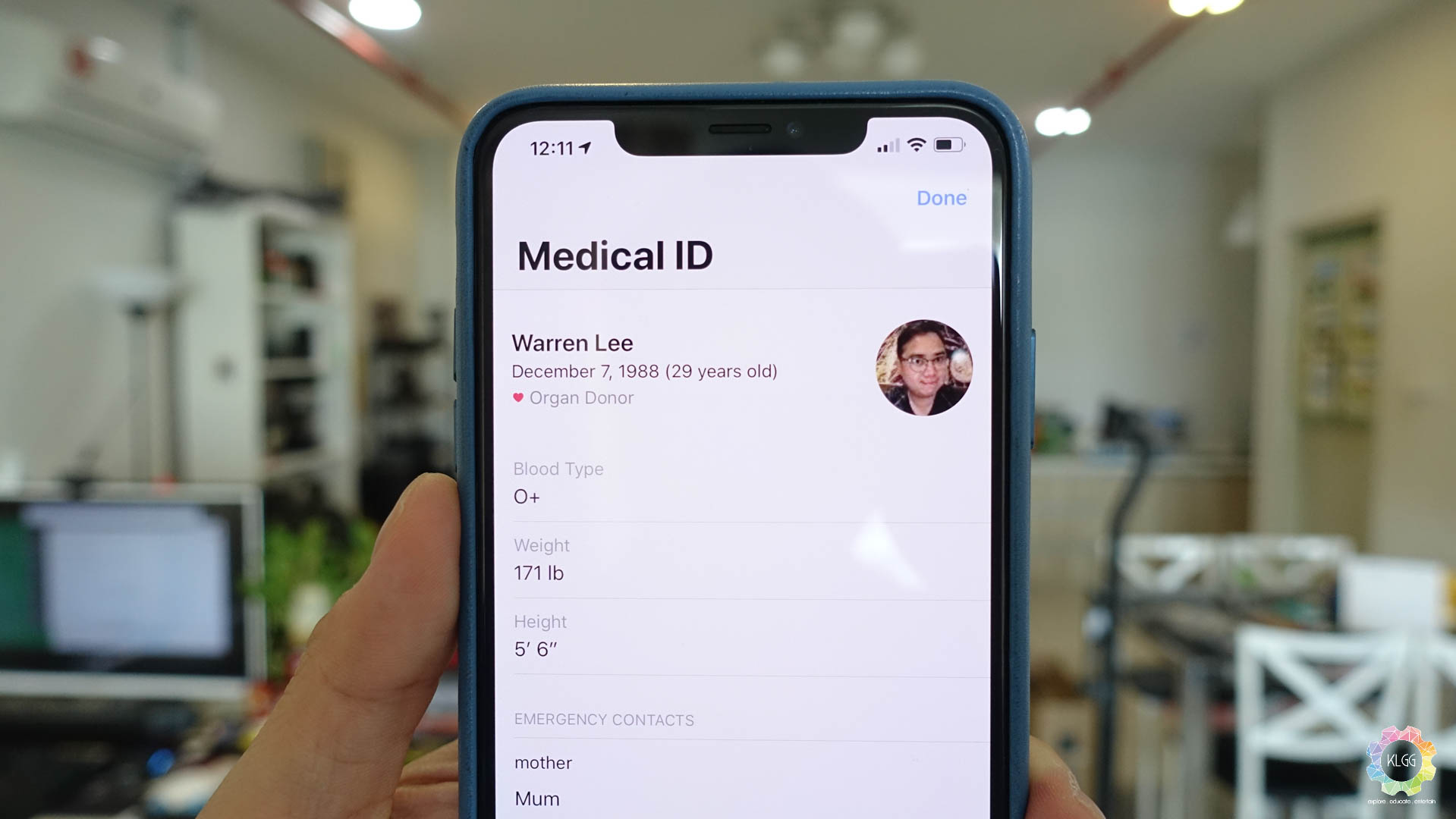 Probably one of the most neglected feature by most users, me guiltily included. Medical ID is a feature that you can store your personal health information and emergency contacts, which can be accessed by anyone when you are in an emergency situation by long pressing the Power + Volume Up button, then swipe on Medical ID to reveal your medical conditions and call up your defined emergency contacts.
Probably one of the most neglected feature by most users, me guiltily included. Medical ID is a feature that you can store your personal health information and emergency contacts, which can be accessed by anyone when you are in an emergency situation by long pressing the Power + Volume Up button, then swipe on Medical ID to reveal your medical conditions and call up your defined emergency contacts.
#6: Configure Widgets
Your home screen isn’t just about your apps, as you can swipe to the right on your first page to reveal a dashboard of widgets, in that way you no longer need to go into your apps to access certain features. For instance, I have Waze on my list of widgets so that I can navigate to work or home with just a single tap.
#7: Create your Memoji
If you haven’t been using the iPhone X, you may have missed out the fun on Animojis. With iOS 12, Apple has introduced Memoji, which allows you to create your very own animated emoji that can be used on iMessage and FaceTime, the feature is accessible on the Messsages app, you’ll need to create a Message, tap on the App Store button next to the text space and tap on the Animoji app, you will then be able to create your own Memoji by tapping on the “+” button.
#8: Siri Shortcuts
Siri just got a little better on iOS 12, and it now comes with Siri Shortcuts, which helps minimize a lot of tapping on your phone by letting you define a set of actions and using a custom voice command, execute them all in one shot. For example, you can actually have Siri shortcuts help you resize the most recent photo you have taken, convert the file format and send it in e-mail. Otherwise, you can also set a shortcut to send a text message to your loved one everytime you say “send a message to someone I care” to Siri.
#9: Take your first Portrait Lighting Selfie
Portrait Lighting is now out of beta on iOS 12 and it now comes with an adjustable aperture feature on the iPhone XS, simply switch to your front camera and tap on Portrait, make sure you have good lighting and snap your selfie. After that, preview your photo and tap on the Edit button, you will see an adjustable aperture bar right below the portrait lighting options, set your background blur level to the one that works for you.
#10: Control your usage with Screen Time
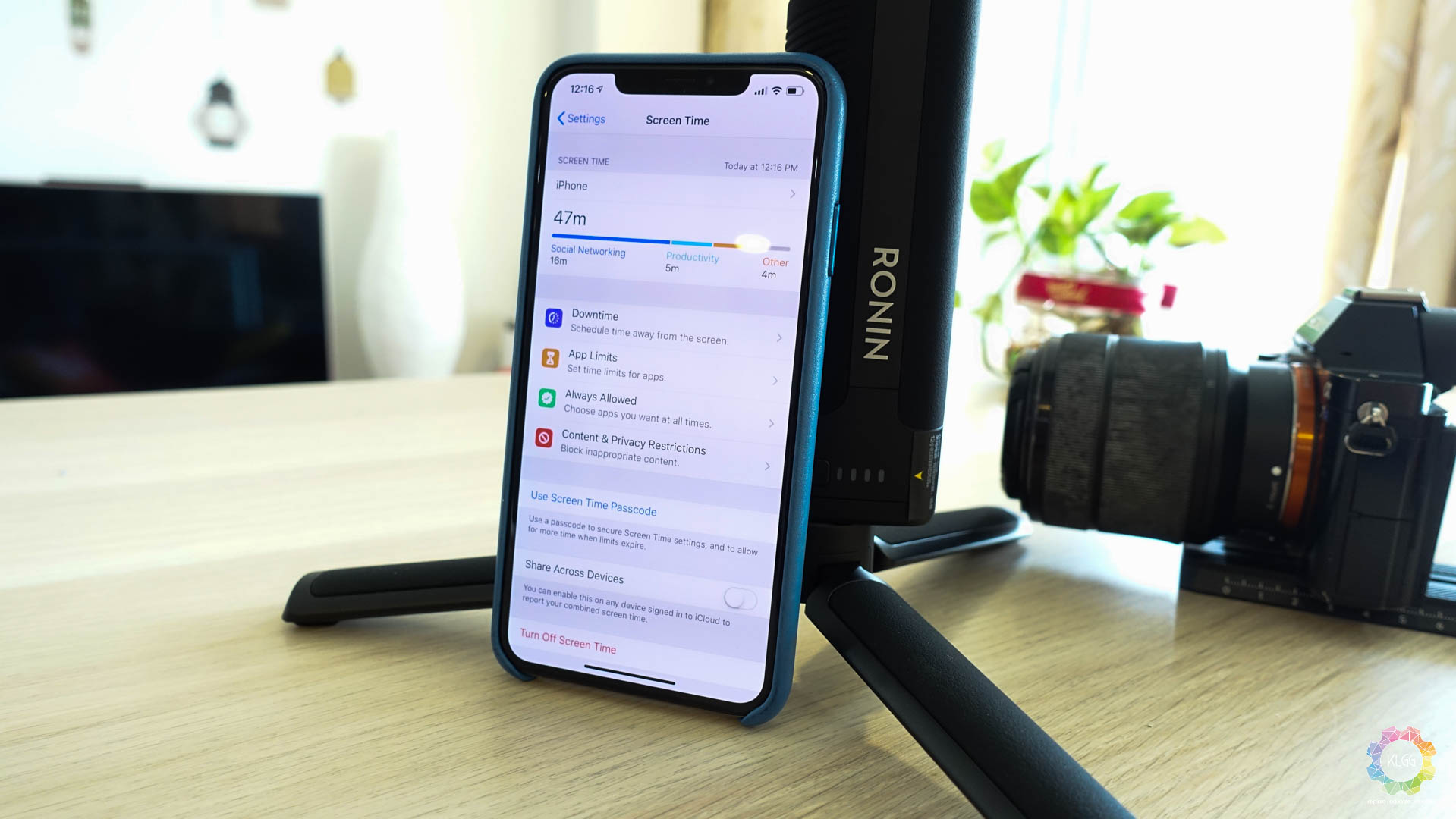 You might actually hate this feature, but you could also love it at the same time, if what you really want is to focus on the more important things in life. Enter Screen Time, a feature that can help you get less addicted to Facebook lock away all of your work apps during your downtime, you can do it all by configuring it in the Settings app.
You might actually hate this feature, but you could also love it at the same time, if what you really want is to focus on the more important things in life. Enter Screen Time, a feature that can help you get less addicted to Facebook lock away all of your work apps during your downtime, you can do it all by configuring it in the Settings app.
#11: Try AR Apps and Games
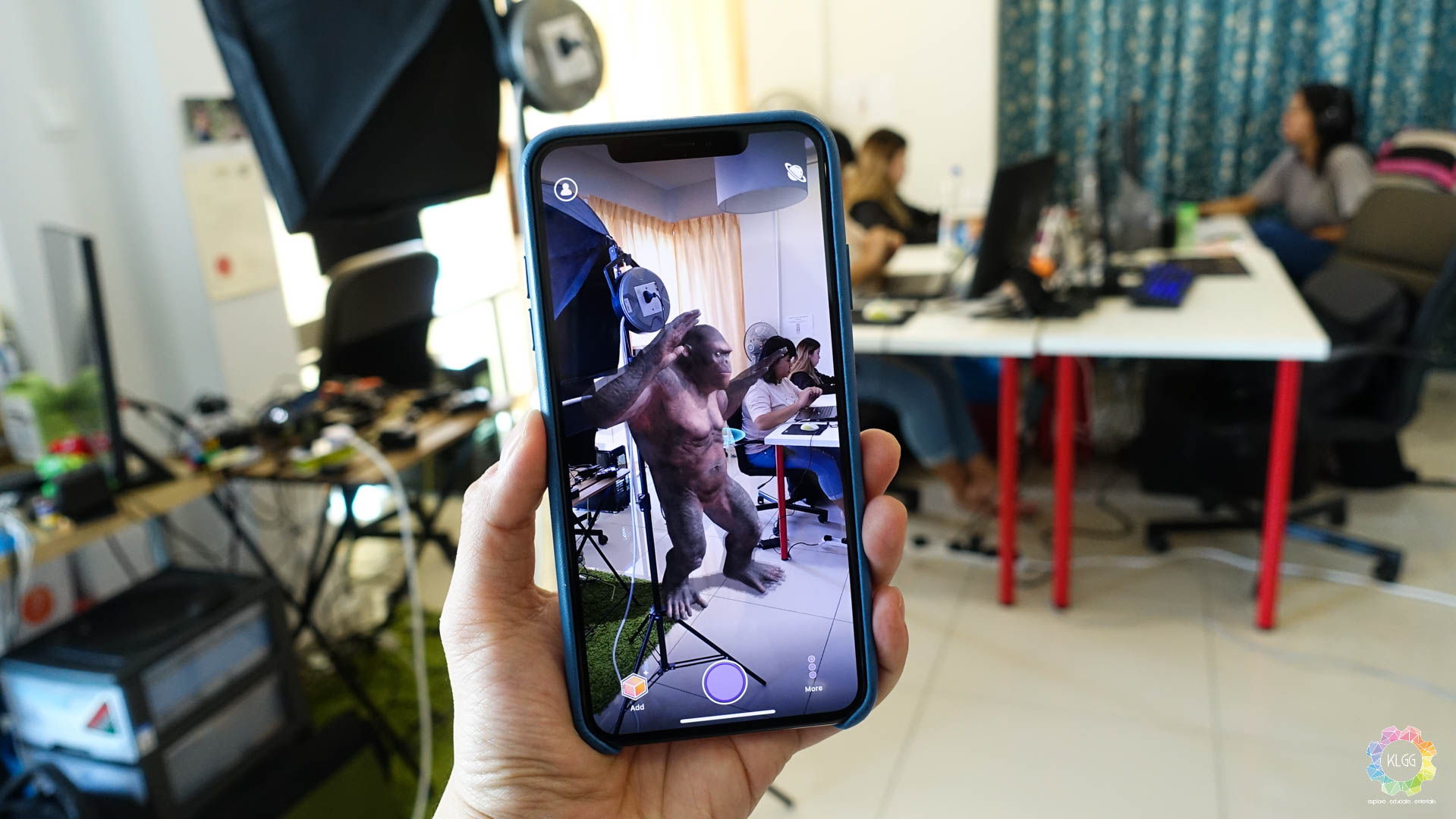 With the iPhone XS’ new A12 Bionic chip and a much better camera sensor, AR performance has been improved significantly on the phone and there’s no better reason not to try out some AR apps and games on the App Store, there are many of them so just head on to the Apps and Games tabs, which you will easily find some AR apps being featured.
With the iPhone XS’ new A12 Bionic chip and a much better camera sensor, AR performance has been improved significantly on the phone and there’s no better reason not to try out some AR apps and games on the App Store, there are many of them so just head on to the Apps and Games tabs, which you will easily find some AR apps being featured.
Now that you done all of these, enjoy your new iPhone XS!