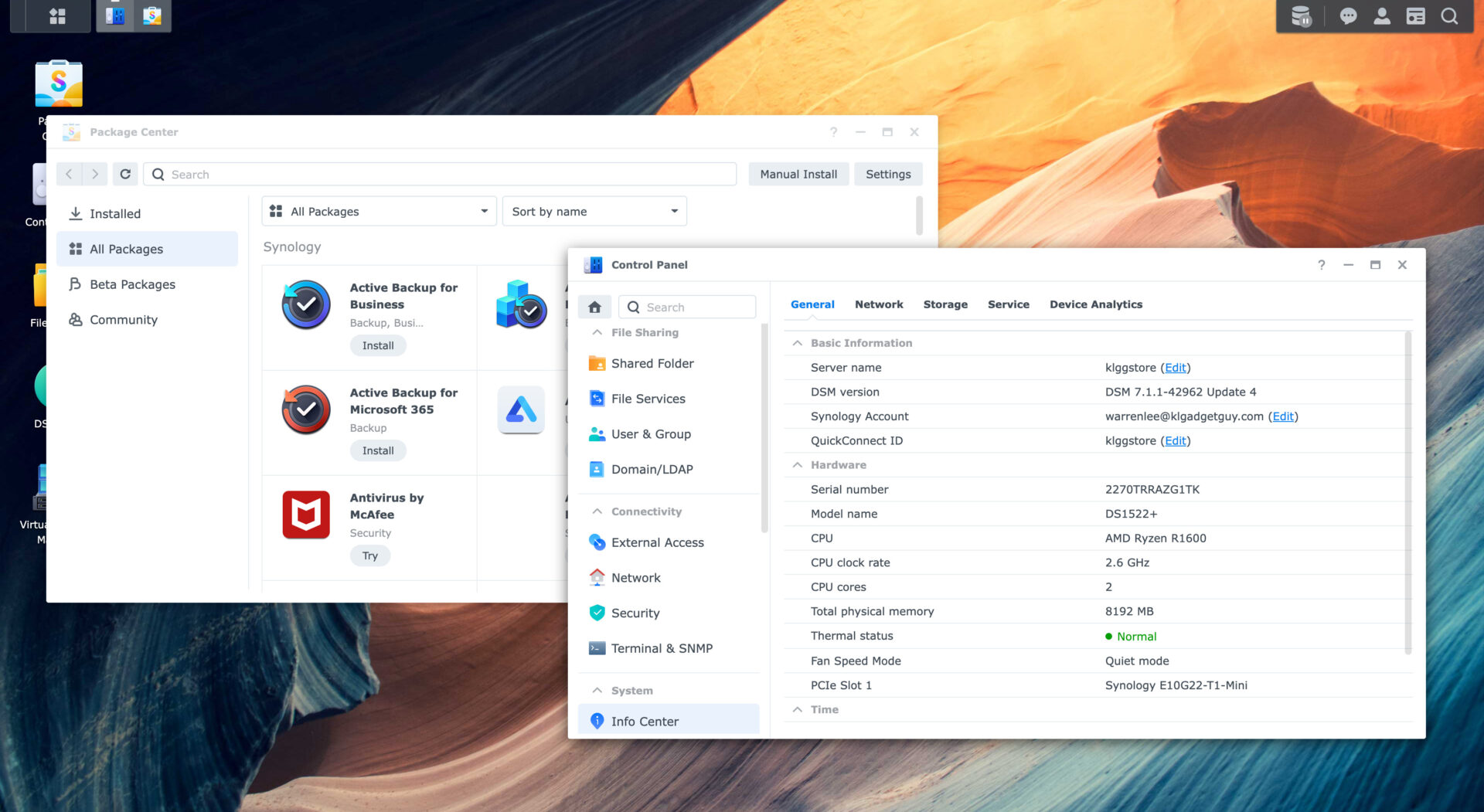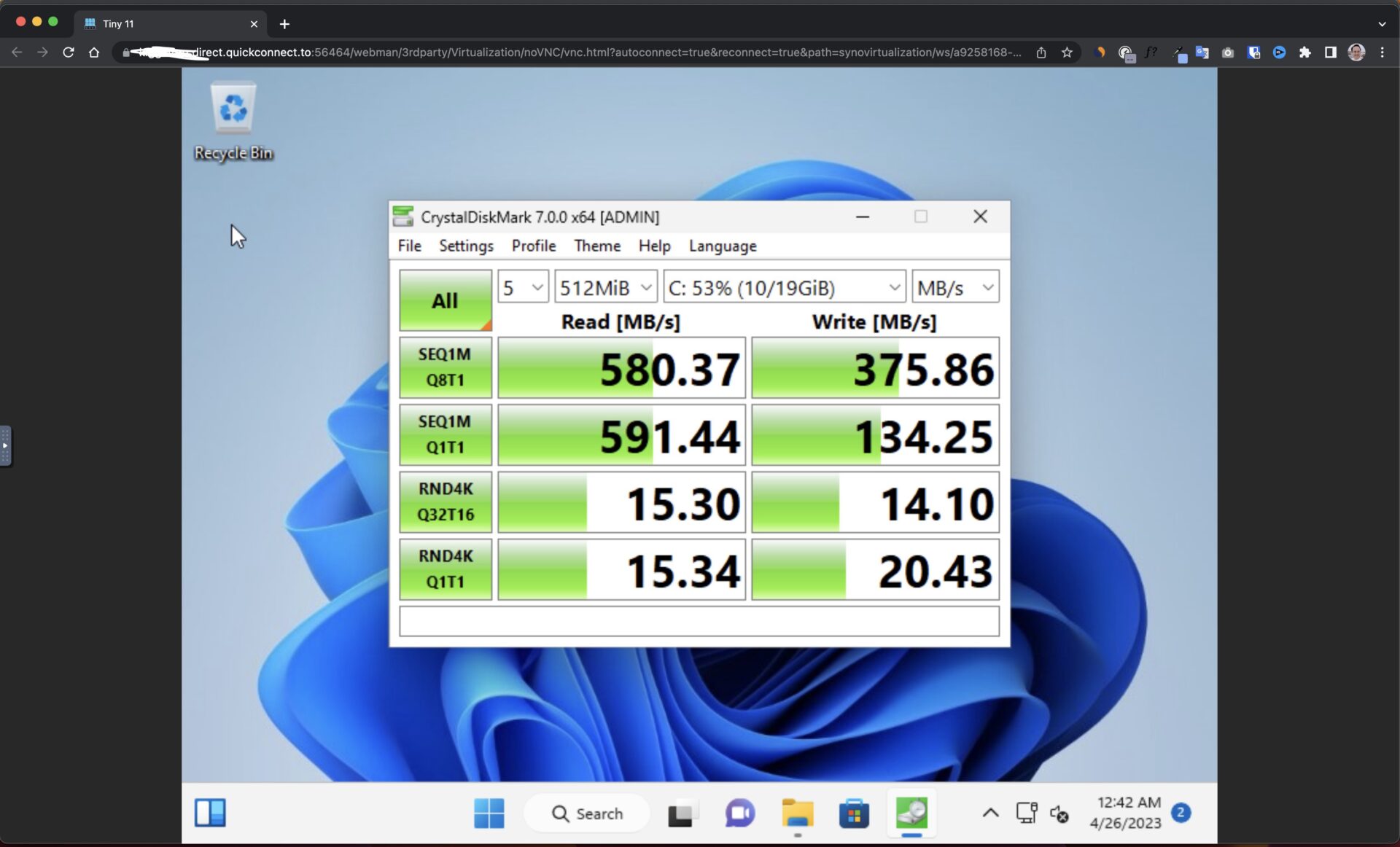If you are looking for a NAS server with more than 4 drive bays, the Synology DiskStation DS1522+ is a product to look out for, it is a compact 5-Bay NAS that sports a dual-core AMD Ryzen R1600 processor and can be configured with 10GbE networking with an optional network module, which is a great choice for those looking to have more than 4 drive bays while not wanting to pay that much for a 6-bay NAS, here’s what we think after using it for the past 6 months.
Design and Hardware
When I first took the DS1522+ out of the box, I am most impressed with the compact footprint it offers as it isn’t that much larger than the company’s 4-Bay NAS, Synology didn’t leave any wasted space on the NAS and has made the sides way slimmer than other NAS servers we have seen.
In fact, it merely measures 4cm wider than the current 4-Bay DS923+ at just 23cm, while having the same 16.6cm height and 22.3cm depth, I reckon Synology could have saved even more space if they had moved the LED indicators and power button to the top of the drive bays just like how it did with the DS1621+.
For that extra width, the DS1522+ offers four Gigabit Ethernet ports versus two on the DS923+, which you can do link aggregation to increase transfer speeds on your network, or even simpler, simply purchase the optional E10G22-T1-Mini 10GbE network upgrade module and install it into the PCIe Expansion slot located conveniently next to the RJ45 ports.
Despite that, most people including me have complained for a while that Synology should really have just included a 2.5GbE port, since not all business environments have 10GbE network switches and 2.5GbE port have become increasingly common on high end routers, the cost of spending over RM600 on the 10GbE network expansion card could have been better used at buying at extra storage.
Like other Synology NAS, the DS1522+ continues to use a tool-less drive cage that secures 3.5-inch hard drives really well, which all you need to do is to take off the latch on both sides and align them with your hard drive’s screw holes, snap them back and you are all set.
Inside the DS1522+, Synology has already pre-installed a piece of 8GB ECC DDR4-2400MHz SODIMM RAM, there is one empty RAM slot which you can easily upgrade to 32GB RAM, though it should be able to support more than that if you can find higher SODIMM modules for running multiple virtual machines.
Under the DS1522+, you get two NVMe slots that operates at PCIe Gen 3×4 speeds, which can be used to create a SSD cache storage pool for faster file transfer speeds, it is rather unfortunate that they still can’t be configured for regular RAID 0 storage, since NVMe drives have already gotten so affordable and Synology still doesn’t include a bracket inside the box for installing 2.5-inch SATA SSD.
Performance and Usability
As with all Synology NAS servers, the DS1522+ ships with the DiskStation Manager operating system, which has an excellent graphical user interface that even a newbie will find it no challenge to set it up for the first time.
The Package Center gets you started with all the apps you need to use, and you will most likely download things such as Audio Station, Video Station and Download Station, there’s even things like Synology Office that lets you do actual office work on the NAS, and a carbon copy of Google Photos known as Synology Photos for you to backup photos of your smartphone to the NAS, it is an operating system that you can almost totally depend on for work as long as you have an Internet connection and a web browser.
Like the DS1621+ that we reviewed previously, the AMD Ryzen R1600 processor sadly isn’t capable of hardware media transcoding due to the lack of an integrated GPU, but if you aren’t streaming extremely high bitrate off the DS1522+, it should perform fine once you have the necessary codecs installed, which I highly recommend the FFmpeg package that you can install here.
With 5 drive bays, the DS1522+ greatly benefits those who wants to do a RAID array of more than three drives, which can help increase data transfer speeds as data and parity can be striped across these drives, while the best use case for such kind of NAS servers is to have three identical hard drives configured as RAID 5, which the storage pool can be used for frequently accessed data, while the remaining two drive bays can be configured as Synology’s Hybrid RAID system for storing long-term data.
Previously, one of my 6TB drive failed on the Synology DS1621+ and it was configured with Synology’s Hybrid RAID (SHR), it continued to serve the office without any issues without any data loss and once I popped in a new hard drive, it took around 30 minutes to mirror 2TB of data from the backup drive, which got me so impressed with how well a Synology NAS works and I have no doubt that the DS1522+ will continue to deliver that great experience in a similar case.
Synology has kindly provided us two of its 8TB HAT5300 hard drive to be used with our DS1522+, saving us the need to migrate our existing data while we can test the NAS from a fresh installation, these are excellent drives that offers up to 281MB/s of sustained data transfer and 23% faster sequential read in a Synology NAS, the drive’s firmware can also be updated with DSM and Synology offers a 5-year warranty regardless the storage capacity you purchase, which is a recommended purchase should you decide to go with a Synology NAS.
As none of our computers in our office have a 2.5GbE RJ45 port, I created a Windows 11 virtual machine on the DS1522+ and ran a disk speed test to find out the maximum data transfer speed, and the results doesn’t disappoint.
Our CrystalDiskMark benchmark shows an impressive 580.37MB/s of sequential read and 375.86MB/s of sequential write speeds, which if we divide the read speed evenly, it is close to Synology’s advertised transfer speed, and that’s an impressive hard drive performance that’s only usually found on high performance desktop hard drives rather than NAS drives.
Verdict – Better Value Proposition than a 4-Bay NAS
Overall, the Synology DiskStation DS1522+ is a very capable NAS server and has the necessary performance to serve home and small office environments that requires constant access to storage, not to mention that it is a great device to start with if you have intentions of increasing your storage pool in future.
The Synology DiskStation DS1522+ officially retails for RM3900 in Malaysia without hard drives, which surprisingly costs slightly more than the recent 4-Bay Synology DiskStation DS923+ that retails at RM3,199, and by all means it is worth paying for since you are getting two more Gigabit Ethernet ports, one extra drive bay and preinstalled 8GB RAM, even if you just need 4 drive bays, there’s really no harm to top up cash for an extra drive bay, because you never know one day, that extra drive bay can be extremely useful, such as using it to install a 2.5-inch SATA SSD to run virtual machines specifically.
The Synology DS1522+ can be purchased at most PC retailers in Malaysia, Shopee and Lazada.