The point is, WhatsApp is really convenient. It has basically revolutionized the way of communication; from being able to send messages, to pictures and even documents, without a hassle. And since it’s an essential for a lot of Android and iOS users, what happens if you decide to switch phones? Have you ever wondered how you could backup your messages from Android to iPhone? Fret not, this article’s for you.
- Transferring WhatsApp messages from Android to iPhone using email chat
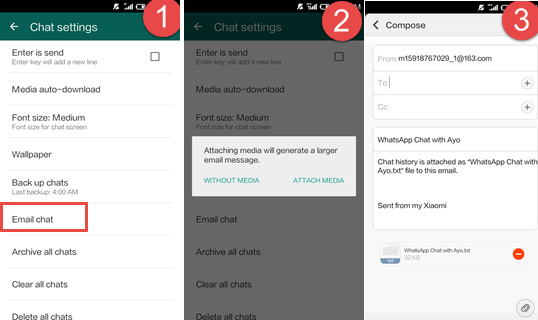
Step 1: On your Android device, open up your “WhatsApp” and go to “Settings”. Click “Chat Settings”, and on the drop down list shown, click “Email chat”.
Step 2: Then, choose the WhatsApp conversation or history that you wish to transfer. A pop-up window saying “attaching media will generate a larger email message” will appear. Depending on your needs, you can click ‘Without Media” or “Attach Media”.
Step 3: You will be prompted to key in your email address to the sending interface, then just hit “Send”.
Step 4: Once you have sent, you can now log into your email on your new iPhone. You will be able to view your WhatsApp messages on your email account but you won’t be able to sync the messages to your WhatsApp account.
2. Transferring WhatsApp messages from Android to iPhone using WhatsApp Backup
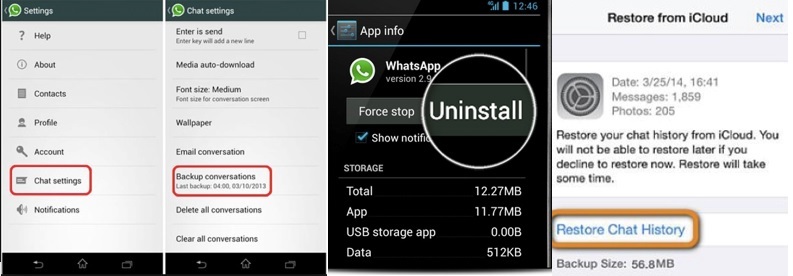
Step 1: On your Android device, backup your WhatsApp messages. Once the backup is complete, go to “Settings” and click “Chat Settings”. When the drop down list appears, click “Backup conversations”.
Step 2: Uninstall the WhatsApp application from your old Android device.
Step 3: Download and install WhatsApp on your new iPhone. Once you have installed, use your original phone number to register your WhatsApp account on your iPhone. You will then receive a pop-up window saying that the backup of the messages is found.
Step 4: Next, transfer your WhatsApp history by clicking the “Restore” command. Your WhatsApp messages will then be transferred from your Android device to your new iPhone. The transfer process will take some time depending on the size of your backup. Wait until the process has been finished successfully.
3. Transferring WhatsApp messages from Android to iPhone using Transfer Software
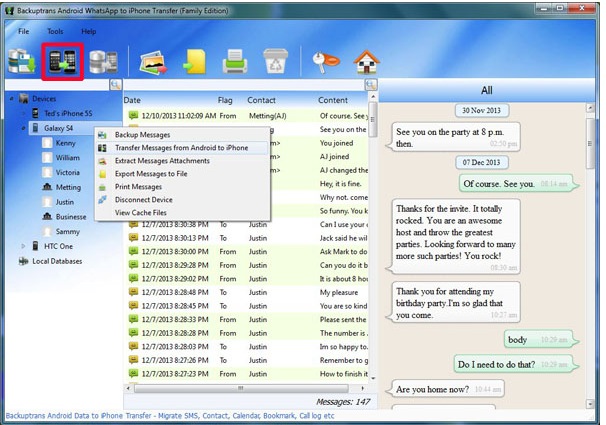
Step 1: Download and install the Backuptrans Android iPhone WhatsApp Transfer + on your PC and the launch the program.
Step 2: Using USB cables, connect the Android and iPhone devices to your computer. You will get some on-screen tips on how to make your devices recognized by the app. On your phone agree to “Backup My Data” when it pops up and don’t provide your password.
Step 3: On your PC, go to the Android device. The program will automatically display all your WhatsApp conversations in the device. Right-click on the device name and select “Transfer Messages from Android to iPhone”.
Now you should have a variety of ways you could use to transfer messages from your old Android device to your new iPhone. Be sure to let us know which methods would work best for you.