ASUS have decided that they want to make something that’s not just beautiful to look at, but also a joy to work on. With productivity-chasers becoming increasingly mobile, and more work being achieved on-the-go, a powerful & stylish solution to what seems to be diametrically-opposed objectives is needed. Could the ASUS Zenbook Pro 15 be the answer?
Spec Sheet
| Model | Zenbook Pro 15 |
| CPU | Intel i7-8750H (6 cores, 12 threads)
Base clock : 2.2 Ghz Boost clock :4.1 GHz |
| Chipset | Coffee Lake Socket 1440 FCBGA |
| RAM | 16 GB (DDR4-2400 x1) |
| Display | 15.6” LED-backlit 4K UHD (3840 x 2160) 16:9 touchscreen |
| GPU | NVIDIA® GeForce® GTX 1050Ti (4GB GDDR5 RAM) |
| SSD | 1TB (as tested) / 512GB PCIe® SSD
|
| I/O | 2 x Type-C™ USB 3.1 Gen 2 (Thunderbolt™ 3) 2 x Type-A USB 3.1 Gen 2 1 x HDMI 1 x Combo audio jack 1 x MicroSD card slot |
| Connectivity | Dual-band 802.11ac gigabit-class Wi-Fi Bluetooth® 5.0 |
Let’s start with the basics first.

What immediately catches the eye when you first get your mitts on the ZenBook Pro 15 is the beautifully constructed metal chassis. With brushed metal finishing, gold-coloured trim and high-quality plastics, this solidly manufactured number from ASUS offers a premium feel that just oozes sex appeal.

Tipping the scales at just 1.88kg, you’ll be amazed at how much laptop they’ve managed to squeeze in here. On the left side, you’ll find the power jack, a HDMI-out and two USB Type-C ports. On the right, you’re greeted by the sight of two USB 3.1 ports, a microSD card reader and a single TRRS audio jack (combined mic + earphones port).

Opening the laptop, you are presented with a recessed 5.5 inch combination touchscreen / touchpad (imaginatively named ‘ScreenPad’), a chiclet keyboard with a set of home keys arrayed vertically on the right, and a fingerprint sensor just below it.

Silicone for the soul.
Aside from the usual Intel and NVIDIA stickers, there are also stickers from EnergyStar, HDMI, and Pantone – the latter indicating that the colour reproduction of the monitor has been certified to be accurate, up to 100% of the Adobe RGB color gamut. Etched into the finish is ‘harman/kardon’ lettering – no surprise there as they provide the audio solution for the ZenBook Pro 15.
And last, but not least – glance up and you will lay eyes on the 15.6 inch 4K touchscreen panel, which is easily the headliner for this festival lineup of features.
What Works

What works on the ZenBook Pro 15, works amazingly so.
The display deserves a mention here – it’s bright, vivid, and extraordinarily stunning in its presentation. With a 178-degree viewing angle (as you’d expect from an IPS panel) coupled with very deep blacks and jaw-dropping colours, media consumption on the ZBP15 (Hmm, that acronym seems familiar) is an absolute joy. Netflix 4K content as well as Amazon Prime 4K content is a feast for the eyes, although YouTube 4K video isn’t as smooth or sharp (other Chrome-related issues popped up, which we’ll discuss later).

Beautiful colours and deep blacks give a great multimedia experience.
The touchscreen is responsive, although the Windows 10 interface (while greatly improved for touchscreen operation) is not the best for finger / stylus work; native touchscreen operating systems such as Android and iOS have nothing to fear.
Productivity applications (I tested Adobe Photoshop, Sony Vegas Pro 13 and Blender) worked really well with the hexa-core CPU, although loading up too many things on any of these apps would lead to a crawl. That is explained by the 16GB of RAM on offer, although if you keep your organisation and workflow light enough, there shouldn’t be too many problems (which is an issue on its own, as I’ll explain later).
The ScreenPad is easy enough to use, and lets your finger glide along its entire surface area with consummate ease. Audio is terrific, with all sorts of genres coming out sounding rather excellent, thanks to the work of harman/kardon. From the kpop boppiness of BTS’ IDOL, to the operatic scale of Hans Zimmer’s Superman theme What Are You Going To Do When You Aren’t Saving The World, the speakers offer lovely clarity and mid-range punch, although bass is a little lacking. This isn’t a surprise considering their small size, and physics dictating a lack of low-frequency response.
There is a lot to like about the Zenbook Pro 15 – it’s a shame about the stuff that doesn’t work so well.
What doesn’t (really) work

A moment of silence, first of all, for an idea that seems great on paper yet just doesn’t really work in practice – ScreenPad. For a start, that most basic of productivity-assisting apps, Spotify integration, just does not work. Error after error, non-detection of my registered account and an install process that can be described as a cross between water-boarding and having your toenails plucked out by the claws of a blind crab; the net-result was 2 hours lost and my Spotify just being run via a native app anyway.
You’ll be hard pressed to find a reason to use the integrated apps on the ScreenPad after a while, as productivity users will have their attention fully focused on the screen. As any power user will tell you, knowing your keyboard shortcuts, choosing when to switch apps quickly and keeping track of your open windows all in one screen (or multiple screens side-by-side) is far more intuitive than having to glance down at an additional, smaller touchscreen. It’s like going to your phone all the time as a touchpad and simultaneously trying to have it function as a YouTube viewer.

The ScreenPad in action as a ‘YouTube’ controller.
There were also mysterious hiccups along the way with browsers. Browser tabs opened automatically by apps (such as benchmark software) would crash, necessitating the browser to be manually opened first, before an auto-opened tab would not crash. Countless browser re-installs did not solve the problem, leading me to think that it’s probably an optimisation issue with memory management. Unfortunately, I could not pinpoint the exact problem.
Limited RAM doesn’t make sense for a supposed productivity powerhouse – why is there only 16GB? 32GB would be more like it, although this is probably mitigated somewhat by the 1TB SSD, which greatly helps with loading times for apps and as a paging file.
What definitely doesn’t work
Gaming performance is so-so.The GeForce GTX 1050Ti graphics chip, while a perfectly decent card when gaming at 720p or e-sports titles such as CS:GO or DOTA2, struggled with anything half decent that we threw at it. 4K performance is dreadful, although I had useful playable quality at 1080p for games such as Star Trek Online. Going to 1600p means gaming at 30 fps or less, so don’t bother. Even at 1080p, modern games such as F1 2018 need to have their settings tuned down to medium for consistently smooth gameplay. A gaming laptop this is not.
And yet you wouldn’t want to game too much on this thing anyway as temperatures get extremely toasty on the underside of the chassis, resulting in massive heatwash and an inability to actually put the laptop on our laps. This holds true for any activity that stresses out the system; benchmarking, rendering, gaming and heavy Excel workloads would result in the same heatwash. Even on idle, there were random hotspots, and seemingly random speeding up / slowing down of the fans.
Battery life for gaming is abysmal – I managed just 90 minutes on a full charge before I got a ‘low battery warning’, on balanced performance mode. Going to ‘powersave’ mode would have made it even more unsuitable for gaming – and wouldn’t power save mode be counterproductive to being a mobile productivity station? Battery life suffers when under load – the supposed 9.5 hour claim cannot be verified, with at most 4 hours on light to medium usage.

A hinge and touchscreen that doesn’t fold flat.
Which is a shame as the display, as we’ve mentioned, is gorgeous. Having a touchscreen is great, but with stylus support out of the box, why not bundle a stylus? Additional cost on top of what would start at an RM7000 price tag outlay seems to be unnecessary.
To add further misery to the situation, the screen does not fold flat (only 45 degrees) – so drawing tablet levels of control, detail and accuracy would be difficult to achieve. This gives us an odd situation; does that not make the touchscreen sort of redundant anyway? Then what is the point of stylus support when the implementation seems rather half-hearted?
Test Scores
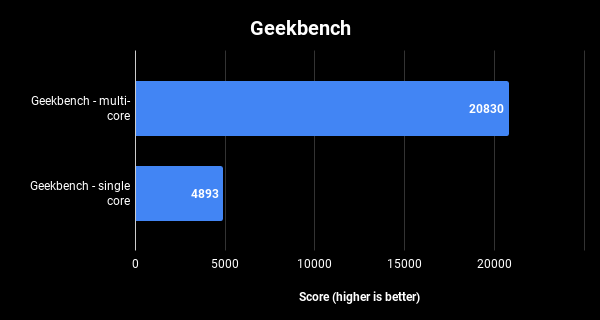
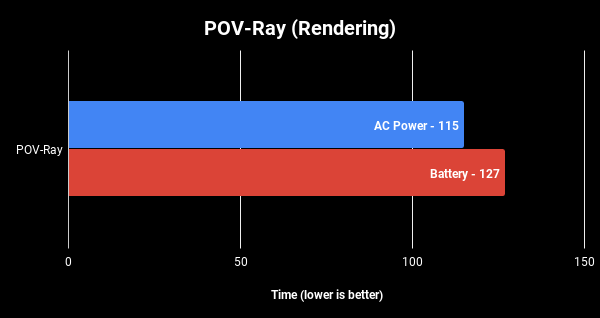
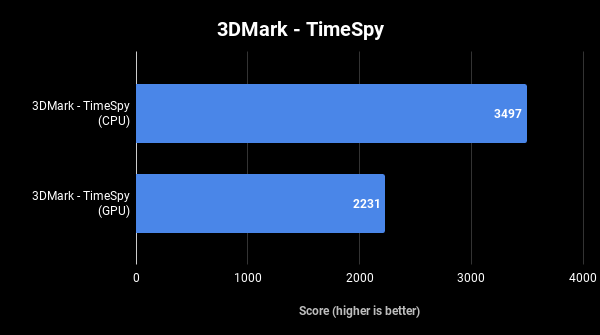
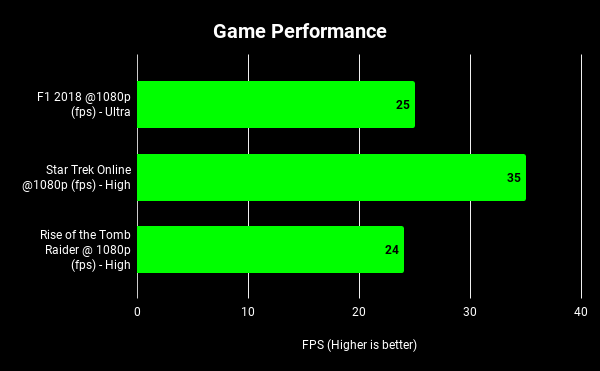
Final Thoughts
Almost.
It’s a word that constantly ran through my mind as I reviewed this hunk of metal, plastic and dreams.
This feature was almost awesome. That little thing they did was almost worth it. The spec sheet is almost fantastic.
This thing is almost great.
That’s a crying shame, to be honest – because what ASUS have done is manage to clothe a pretty decent set of hardware that performs quite well in productivity tasks in a beautiful chassis, yet somehow screw up enough small things along the way to make me pause and wonder about whether or not this laptop is worth it.
Ultimately, with prices starting at RM6599 for the base model (Full HD, i7-8750H, 512GB SSD), it does not seem as though there’s a lot of value to be had from the ZBP15. There are some pretty amazing highlights – the screen, the chassis, the quality of construction. This is let down by some questionable hardware decisions (ScreenPad, display tilt + touchscreen), and truly dragged down further by potential dealbreakers (overheating problems, poor battery life).
If you can live with the ZBP15’s shortcomings, you’ll get a decent laptop with a pretty useful amount of horsepower – unfortunately, you’ll be paying through the nose for the privilege.
The Good
- Beautiful screen
- Amazing chassis
- Build Quality is top-notch
- Good performance
The Not So Good
- Poor battery life
- Poor thermal performance
- Very expensive
- Questionable design choices