With the S Pen now built right into the Galaxy S22 Ultra, it becomes more convenient when you need to use it to take notes and draw art whenever you want to, but apart from that, the S Pen offers so much more than just taking notes on the Galaxy S22 Ultra, and here are five fun things you can do with the S Pen on the Galaxy S22 Ultra.
A remote camera shutter
Are you recording your own video or taking selfies? Well, you don’t need a stranger or struggle to press that big white shutter button, because the S Pen is your remote camera shutter, which all you have to do is to hold and press on the S Pen’s side button to launch the camera, then short press the side button of the S Pen again to trigger the shutter button, it’s that simple!
Create an animated GIF from a YouTube Video
Found a funny moment from a YouTube video you just watched and want to turn that few seconds into a GIF?
The S Pen can easily achieve that with the Smart Select tool, which allows you to clip up to 15 seconds of the video clip and convert into a high quality animated GIF, you can then share instantly to your social media and have a good laugh with your friends.
Perform commands with Air Actions
The S Pen is more than just a stylus and it can perform commands on your Galaxy S22 Ultra with Air Actions, which you can literally wave your S Pen on the air while pressing the side button like a magic wand to do things such as scrolling web pages, skipping songs on Spotify, switch between the front and back camera, doing a quick screenshot and so much more, which makes it extremely convenient when you can’t reach your phone.
Air Actions can also be customized to launch apps or perform other commands on your Galaxy S22 Ultra.
Translate text on Camera
Don’t understand a language and need that translation instantly? Fret not, simply launch the Galaxy S22 Ultra’s camera, take out the S Pen and select ‘Translate’ from the list of Air Commands, point your phone camera to that text and hover your S Pen on it, this feature works even on images and web pages.
Unlock phone with S Pen
It’s annoying to unlock your phone every time the screen goes off but if you have the S Pen out of the phone, you can simply unlock your Galaxy S22 Ultra by just short pressing the S Pen’s side button, which is all thanks to Bluetooth Smart Lock, this feature is only available when the phone is locked with the S Pen removed.
Shop for the Samsung Galaxy S22 Ultra here.
Get real time update about this post category directly on your device, subscribe now.
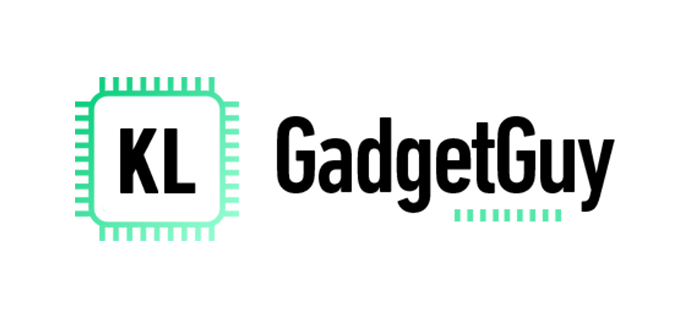

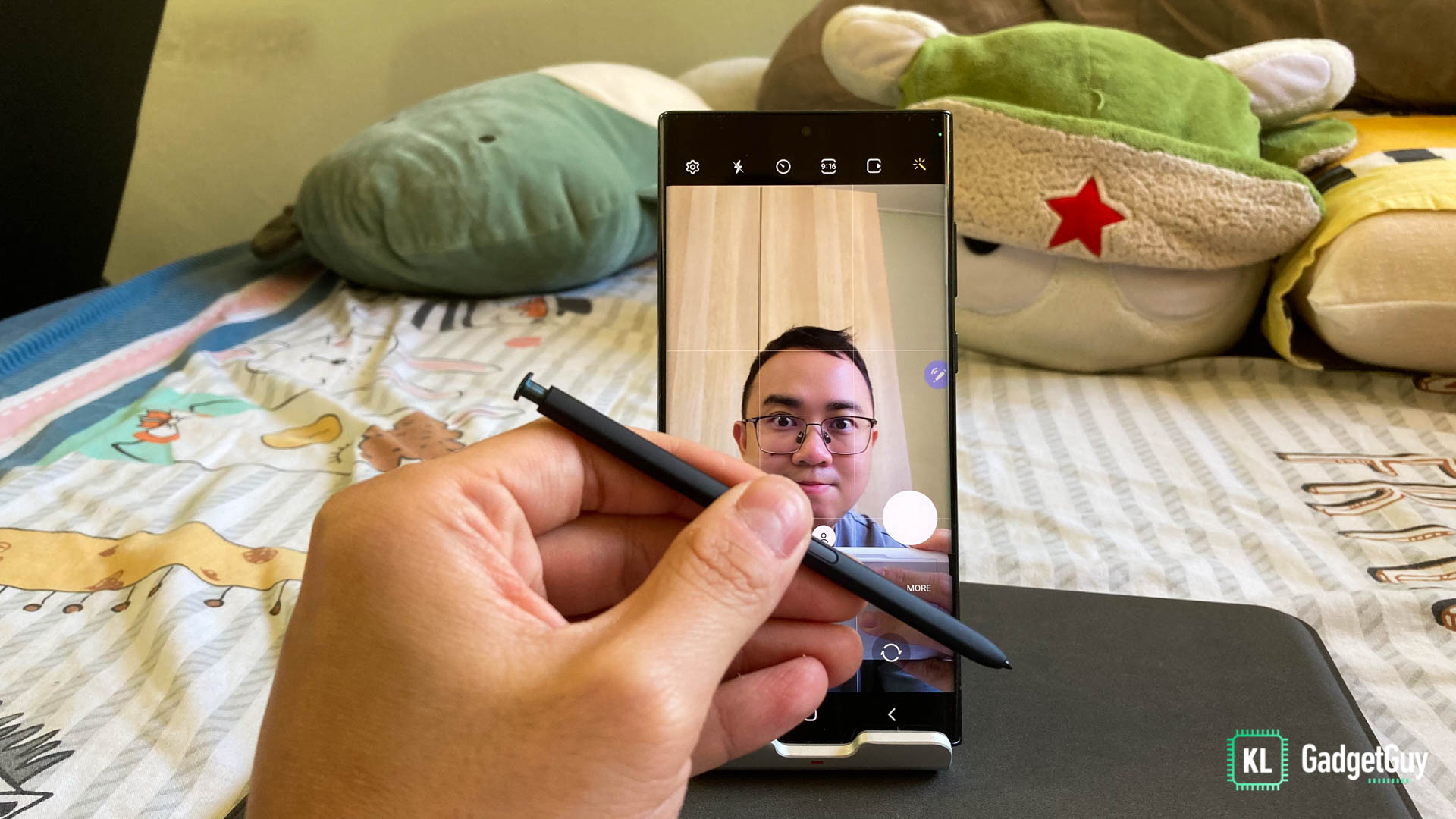

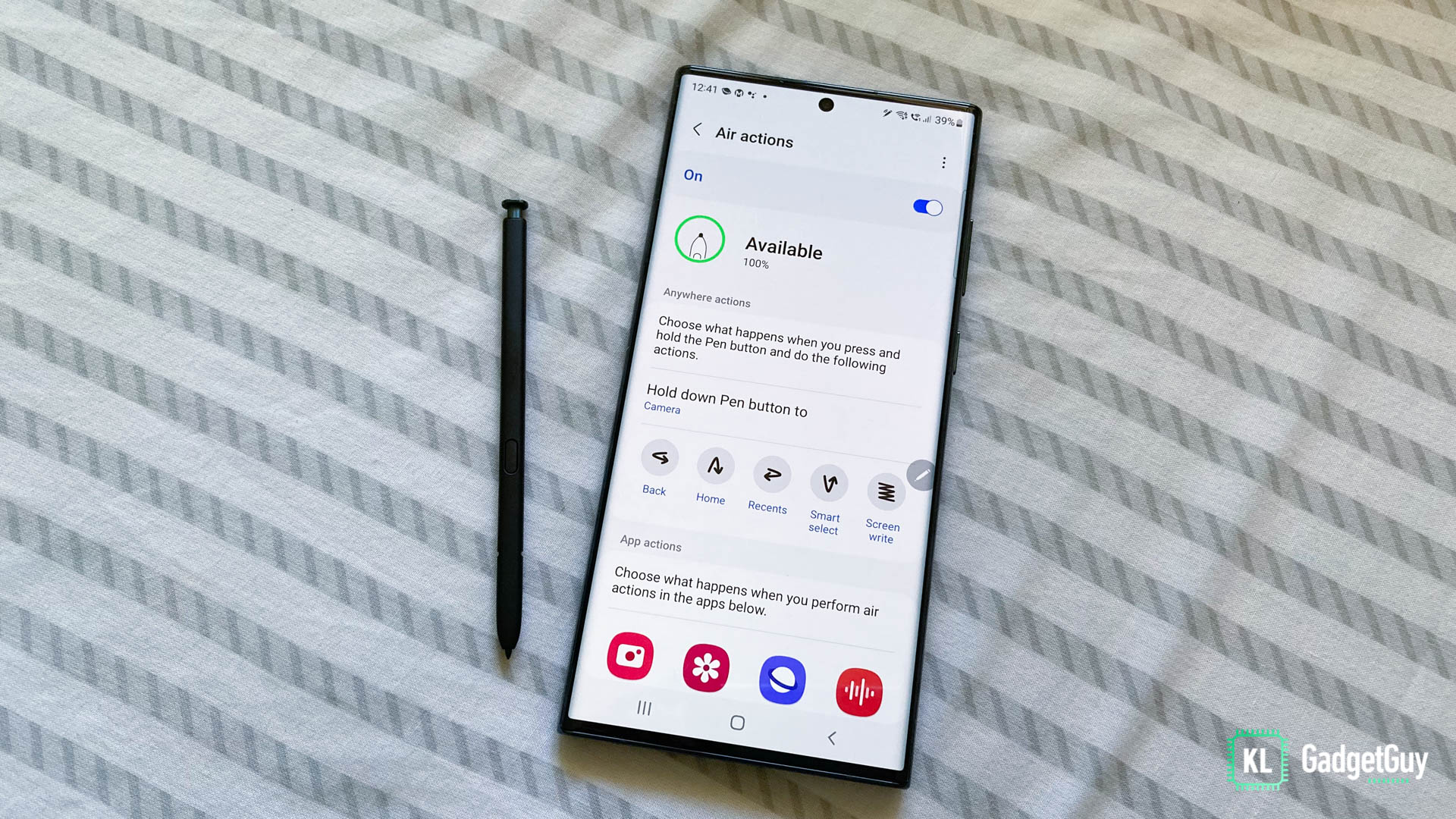
1 comment