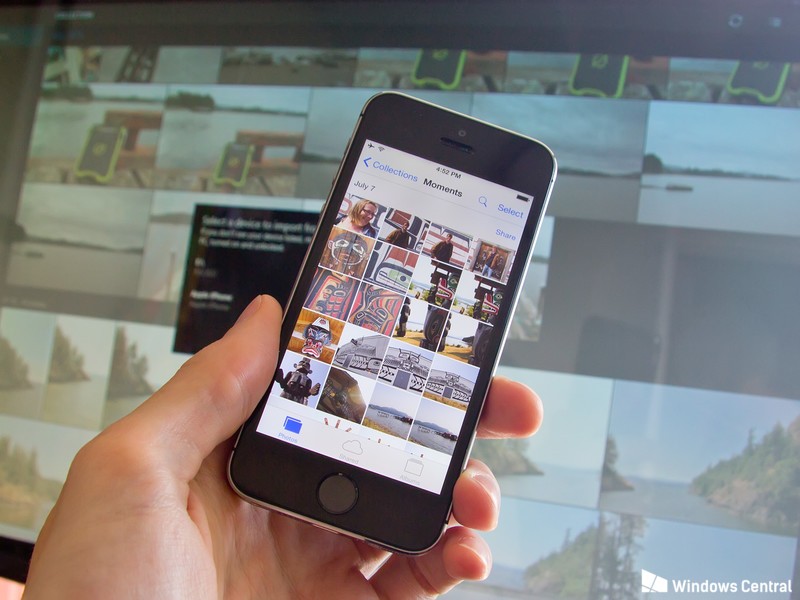We all love smartphones. But when you have to backup your data from your iPhone to a Windows computer, things could tend to get a little messy. And annoying as well. Have you always wondered how to get them smoothly transferred without losing any of your data?
Apart from backing up your phones regularly, and freeing your storage space by deleting it on your iPhone, here are some easy ways you can opt for a stress-free backup session:
- How to backup with iTunes
(This method works on both Windows and Mac operating systems.)
Step 1: Connect your iPhone to your computer and start iTunes.
Step 2: Click on the smartphone icon, then go to “Overview” and find the category “Backups”.
Step 3: Check “This computer” and then click “Back up now”. The backup should start immediately.
2. How to backup with EaseUS MobiMover Free
Step 1: Download the EaseUS MobiMover Free on your computer. Click here and install it.
Step 2: Unlock your iPhone when you connect it to the computer. Tap “Trust” if it prompts on the screen asking for permission to trust the computer.
Step 3: Click the “Custom” button. You will find all the files and data from your iPhone with this function.
Step 4: Select the data you want to backup. Then, select the “Transfer to Computer” button on the top right corner. Click the button and the path to which you would like to have your data saved.
Step 5: Click the “Select” folder to start transferring. The process will be finished quickly as it runs faster than the iTunes software.
3. How to backup with iCloud
There’s no need for you to even connect your iPhone to your computer. All you have to do is just go to “Settings > iCloud > Storage & Backup” on your iPhone and tap “Create a backup now”. As long as your iPhone is connected to the Internet, you will rest easy and just let the backup to start on its own. Just be mindful that the maximum storage capacity is 5GB on the iCloud, so if you have more data to backup, please consider Method 2.
One last thing to note, it is wise to always backup your phone before upgrading your iOS version.