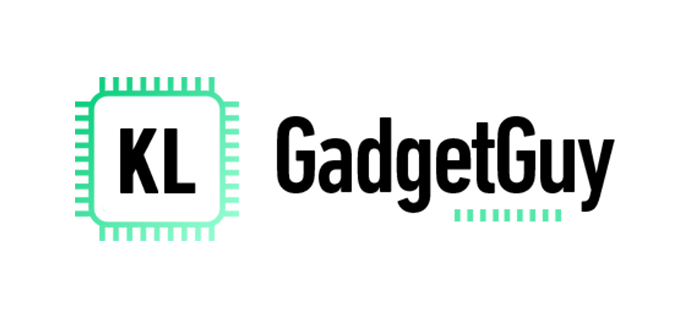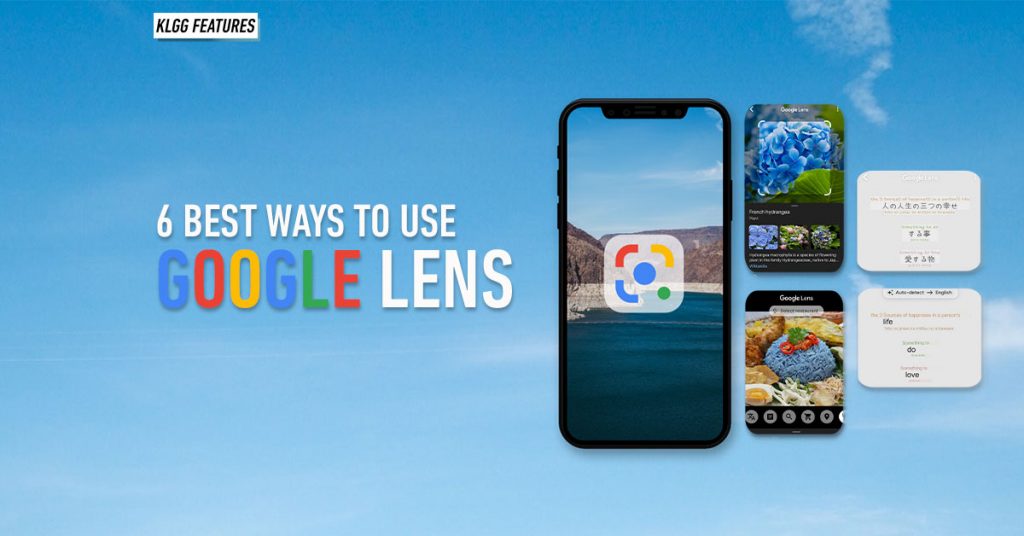For the uninitiated, Google Lens is an AI-powered image recognition app that helps you identify real-world objects using your phone’s camera. For Android users (high-five!) the app should already be installed on your device; for iPhone users (boo!), you’ll have to download the Google app from the App Store, which comes with the Lens feature.
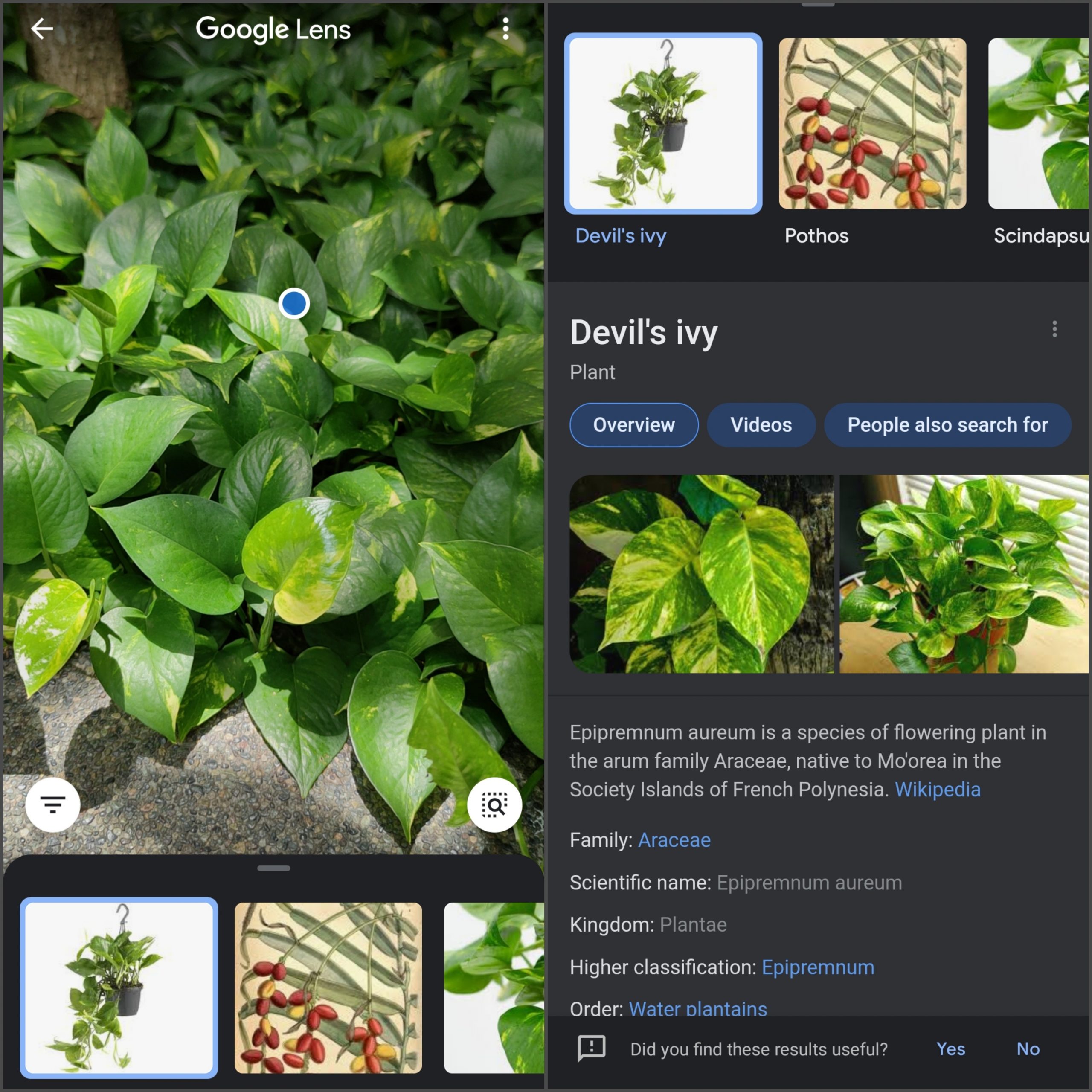
To get started, simply boot up Google Lens and you’ll be greeted with a viewfinder – point your phone at the object you want to scan, then tap on the blue dot or highlighted object, which will present with info, shopping links, and images of the item – think plants, books, and even animals!
If you want to finetune the search, try the app’s categories that identify more specific items:
1. Translate
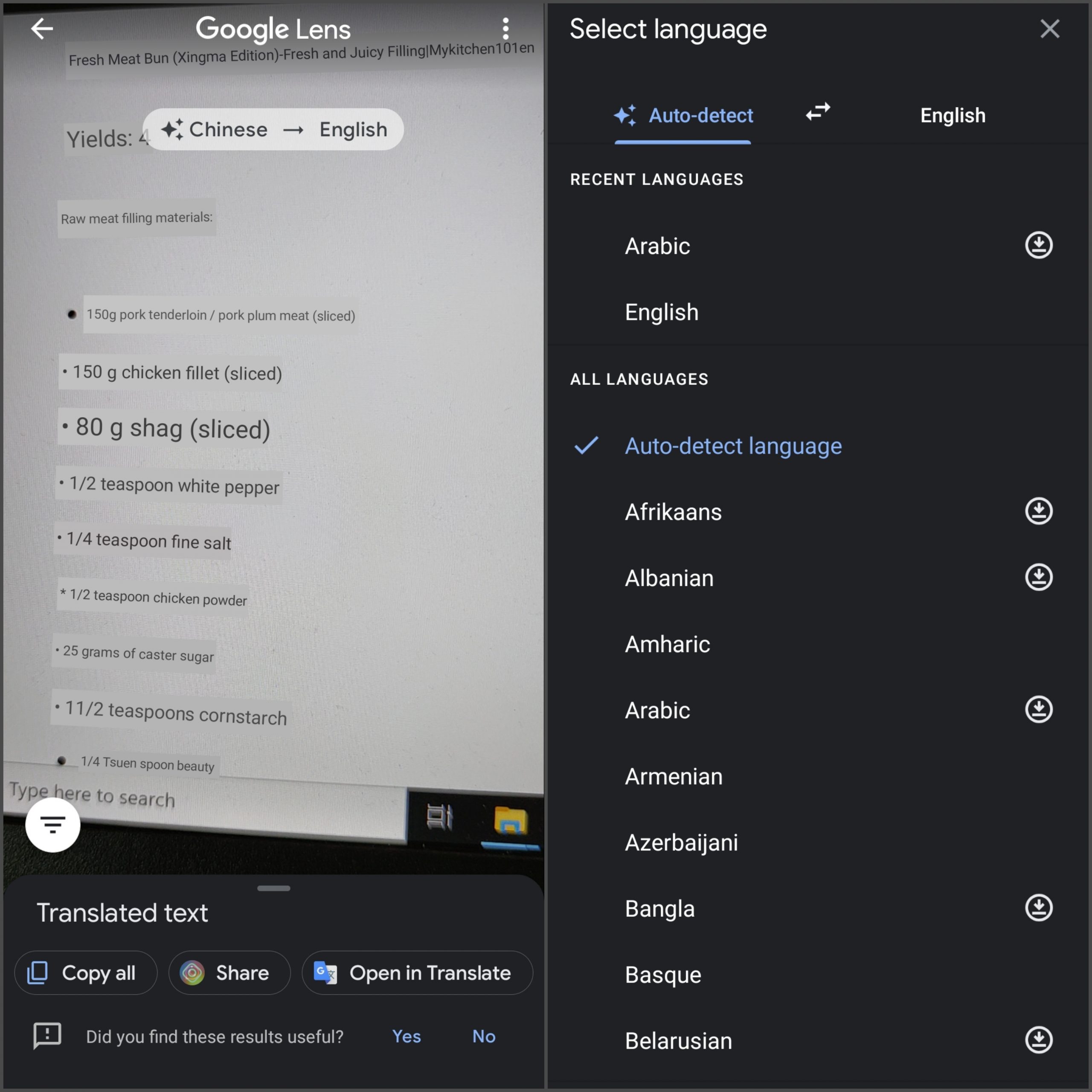
Use this to immediately get a translation of any word or sentence – super useful when you need to make sense of the menu from your neighbourhood dai cao (Chinese restaurant) joint. How it works is the app highlights the words it sees in the viewfinder, and presents you with a pretty decent on-the-fly translation.
There’s automatic language detection, but you can always change the language by tapping the dropdown list at the top of your display.
2. Text Selection
Text Selection mode is great at identifying words and sentences, just like Translate, but this time the app converts them into text that you can copy and paste into your conversations, or notes – a great feature if you’re feeling particularly texting-fatigued.
3. Shopping
Channel your inner aunty and scan that product to see if there are cheaper options online – for the most accurate results, it’s best to scan an item’s barcode; but taking a picture of the object itself works too, if it’s recognizable enough.
If the app doesn’t know the exact product, it’ll furnish you with a list of similar-looking alternatives – which are sometimes better and cheaper!
4. Homework
If only I had this when I was a kid, maybe I wouldn’t have flunked math…maybe. I say maybe because the app doesn’t always give you the answers to your questions, but rather it understands the problem and shows relevant resources to help you along your way.
Simply scan your homework, and the app will give you a list of websites that may contain the answer. If the problem is simple enough, you’ll get the answer straight away.
5. Places
See a cute little café on your way home, but it’s closed – bummer! But don’t worry, snap a pic of the eatery with the ‘Places’ feature; it’ll bring up info about the café such as website, social media, and operating hours.
You could also use the feature to learn about historic buildings, or get your bearings when you’re in an unfamiliar place!
6. Dining
Now that you’re chowing down on some rice bowls at that café you used Google Lens to identify – you probably want to know how to make them; use ‘Dining’ which’ll figure what you’re eating and show you the recipes to make it!
If that fails, use Dining to snap a picture of the menu which should help the AI narrow down the dish you’re looking for.
So these are the six ways you can use Google Lens, and its vast database to help you get around town, learn to cook, or even to just understand the world a little better. All it really takes to start learning is to point and click!